significant locations iphone not working
The Significant Locations feature on iPhones has been designed to improve the user experience by providing personalized location-based information. However, many iPhone users have reported that this feature is not working properly and is causing them inconvenience. In this article, we will explore the reasons behind this issue and provide solutions to fix it.
What is the Significant Locations feature on iPhone?
The Significant Locations feature was introduced by Apple in iOS 7. It is a location-based service that tracks and records the places you visit frequently. This feature utilizes GPS, Bluetooth, Wi-Fi, and cellular data to determine your location and store it in your device. The data collected by this feature is used to provide you with personalized information such as commute times, location-based reminders, and suggestions for nearby places.
How to access the Significant Locations feature?
To access the Significant Locations feature on your iPhone, follow these steps:
1. Open the Settings app on your iPhone.
2. Tap on the Privacy option.
3. Scroll down and select Location Services.
4. Scroll down and tap on System Services.
5. Select Significant Locations.
You will be prompted to enter your device passcode or use Touch ID/Face ID to access this feature. Once you enter the passcode, you will be able to view a list of significant locations that have been recorded by your iPhone.
Why is the Significant Locations feature not working?
There could be several reasons why the Significant Locations feature is not working on your iPhone. Some of the common causes include:
1. Location Services is turned off: The Significant Locations feature requires Location Services to be enabled on your iPhone. If you have turned off Location Services, this feature will not work.
2. Poor GPS signal: The Significant Locations feature uses GPS to determine your location. If your iPhone is not receiving a strong GPS signal, this feature will not work accurately.
3. Outdated software: If your iPhone’s software is not up to date, it could cause issues with the Significant Locations feature. Make sure to regularly update your device to the latest iOS version.
4. Corrupted system files: If the system files associated with the Significant Locations feature are corrupted, it could cause this feature to malfunction.
5. Privacy settings: If you have restricted the Significant Locations feature in your privacy settings, it will not work properly.
6. Hardware issues: In some cases, hardware issues such as a faulty GPS antenna or a damaged Wi-Fi/Bluetooth chip can also cause the Significant Locations feature to malfunction.
How to fix the Significant Locations feature not working issue?
Now that we know the possible reasons behind the Significant Locations feature not working, let us look at some solutions to fix it.
1. Turn on Location Services
As mentioned earlier, the Significant Locations feature requires Location Services to be enabled. To turn on Location Services, go to Settings > Privacy > Location Services and toggle the switch on.
2. Enable Significant Locations in Privacy settings
If you have restricted the Significant Locations feature in your privacy settings, it will not work. To enable this feature, go to Settings > Privacy > Location Services > System Services > Significant Locations and toggle the switch on.
3. Reset Location & Privacy settings
Resetting Location & Privacy settings can help fix any issues related to location-based services on your iPhone. To do this, go to Settings > General > Reset > Reset Location & Privacy.
4. Update your iPhone’s software
Make sure to regularly update your iPhone’s software to the latest version. This can help fix any bugs or issues that may be causing the Significant Locations feature to malfunction.
5. Check for a strong GPS signal
If your iPhone is not receiving a strong GPS signal, the Significant Locations feature will not work accurately. Make sure you are in an open area with a clear view of the sky to get a strong GPS signal.
6. Restart your iPhone
Sometimes, a simple restart can fix many software-related issues on your iPhone. To restart your iPhone, press and hold the power button until the slide to power off option appears. Slide to power off and then turn your iPhone back on after a few seconds.
7. Reset all settings
If none of the above solutions work, you can try resetting all settings on your iPhone. This will reset all your device settings to their default values without deleting any data. To do this, go to Settings > General > Reset > Reset All Settings.
8. Check for hardware issues
If you suspect that there may be hardware issues causing the Significant Locations feature to malfunction, it is best to take your iPhone to an authorized service center for diagnosis and repair.
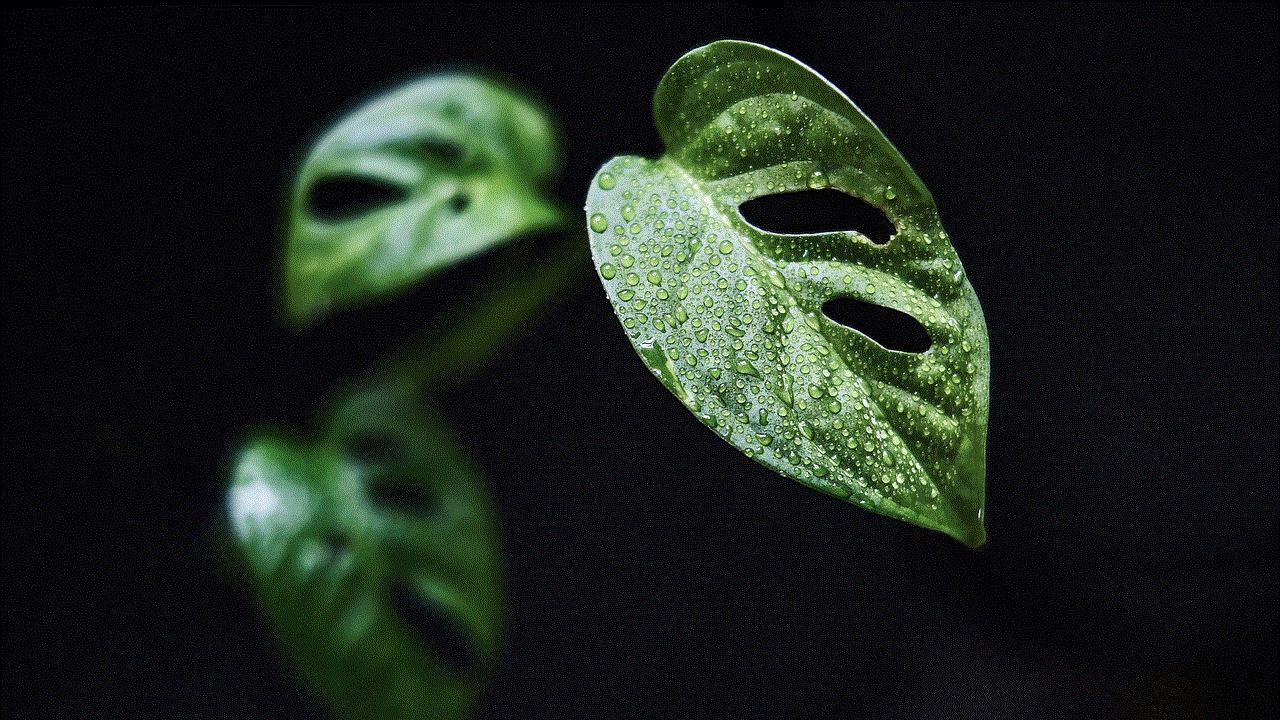
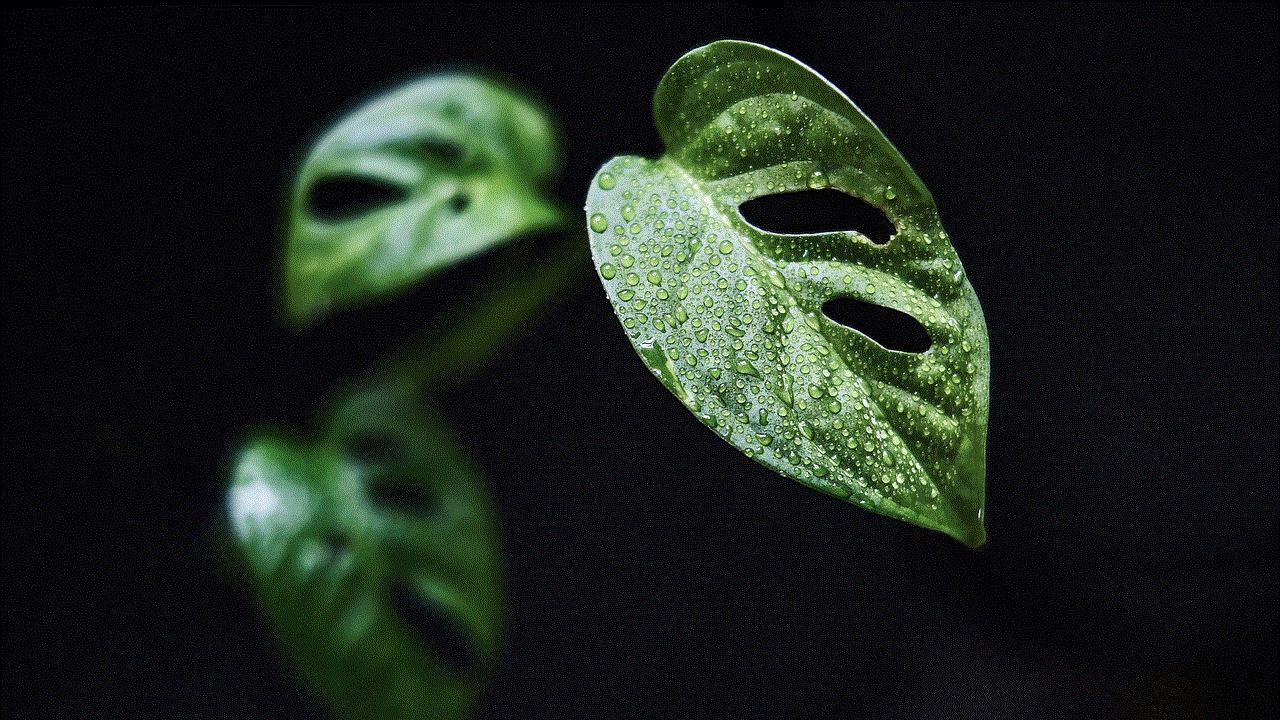
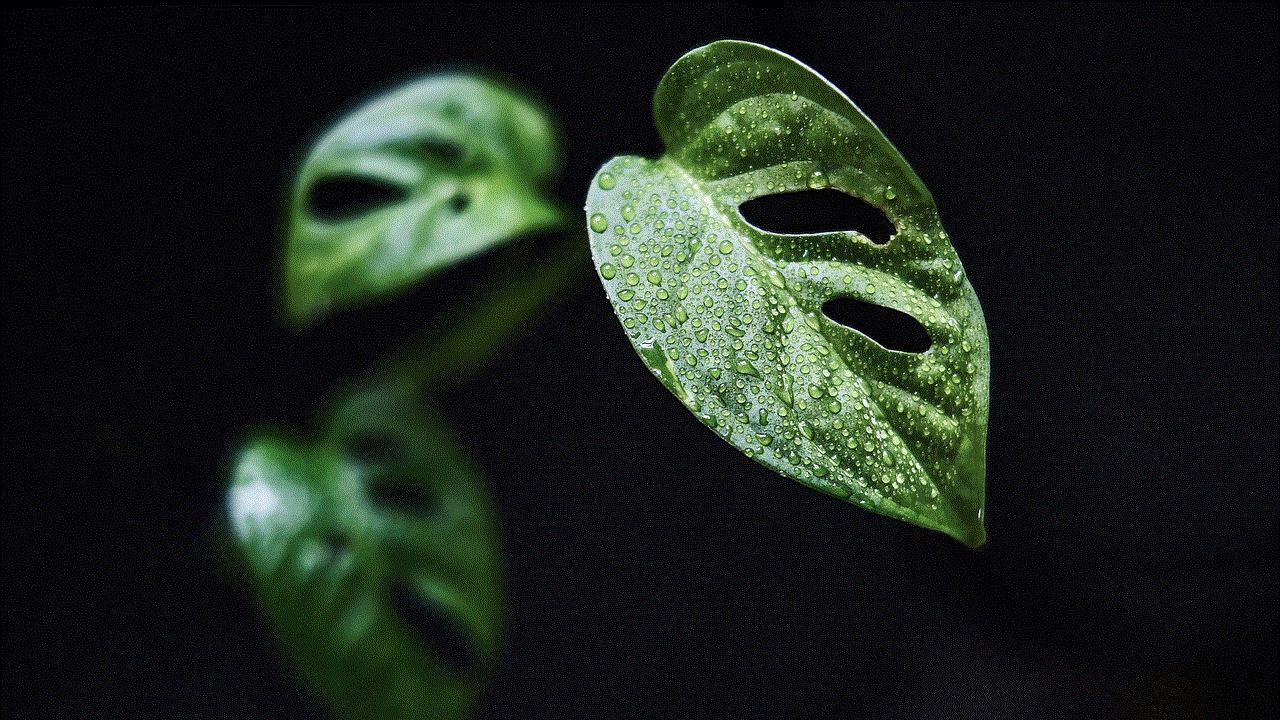
9. Disable background app refresh
Background app refresh can drain your battery and also cause issues with location-based services. To disable this feature, go to Settings > General > Background App Refresh and toggle it off.
10. Contact Apple Support
If none of the solutions mentioned above work, you can contact Apple Support for further assistance. They will be able to guide you through the troubleshooting process and help you fix the issue.
In conclusion, the Significant Locations feature on iPhones is a useful tool that can provide personalized location-based information. However, if this feature is not working properly, it can cause inconvenience and frustration for users. We hope that the solutions mentioned in this article will help you fix the issue and get this feature working again on your iPhone. Remember to always keep your device’s software up to date and regularly check for hardware issues to ensure the smooth functioning of all features on your iPhone.
watch on youtube button
Title: The Power of the “Watch on YouTube ” Button: Enhancing Online Video Experience
Introduction (Word count: 150)
In today’s digital age, online videos have become a dominant form of content consumption. With platforms like YouTube leading the way, viewers have access to an endless array of videos on practically every topic imaginable. The “Watch on YouTube” button has emerged as a powerful tool that facilitates seamless video playback and enhances the overall viewing experience. In this article, we will explore the significance of this button and its impact on the online video landscape.
1. The Evolution of Online Video (Word count: 200)
The rise of online video platforms has transformed the way we consume content. From short clips to full-length movies, YouTube and other platforms offer a vast library of videos. The “Watch on YouTube” button has played a crucial role in this evolution by allowing content creators and viewers to seamlessly transition from external websites to the YouTube platform.
2. Seamless Integration (Word count: 200)
The “Watch on YouTube” button offers a seamless integration between external websites and YouTube. When users come across a video on a website or social media platform, clicking on this button redirects them to the YouTube video player, ensuring a consistent and familiar viewing experience. This integration not only benefits viewers but also content creators who can leverage the features and functionalities of YouTube’s platform.
3. Improved Video Quality (Word count: 200)
YouTube is renowned for its video compression algorithms that ensure high-quality playback while minimizing buffering. By utilizing the “Watch on YouTube” button, viewers can enjoy videos in their original quality, as YouTube’s player is optimized for efficient streaming. This enhancement elevates the video-watching experience, captivating users and encouraging them to explore more videos.
4. Enhanced Accessibility and Customization (Word count: 200)
YouTube’s video player offers a wide range of accessibility features, such as closed captions, audio descriptions, and translations. By utilizing the “Watch on YouTube” button, users can access these features, enabling a more inclusive viewing experience. Furthermore, YouTube’s player allows viewers to customize playback speed, video quality, and subtitles, empowering them to tailor their experience according to their preferences.
5. Social Engagement and Community Building (Word count: 200)
YouTube’s platform is not just about watching videos; it is also a hub for social interaction and community building. The “Watch on YouTube” button facilitates easy access to comments, likes, shares, and subscriptions. This social engagement fosters a sense of community among viewers, encouraging discussions, and allowing content creators to connect with their audience on a deeper level.
6. Monetization Opportunities (Word count: 200)
For content creators, YouTube offers various monetization options, such as ads, sponsorships, and merchandise sales. By directing viewers to the YouTube platform through the “Watch on YouTube” button, creators can unlock these revenue streams. Additionally, YouTube’s algorithm is designed to recommend videos based on user behavior, increasing the chances of attracting new subscribers and expanding audience reach.
7. Analytics and Insights (Word count: 200)
YouTube provides content creators with robust analytics and insights into viewer behavior, engagement, and demographics. By utilizing the “Watch on YouTube” button, creators can gather more accurate data, enabling them to make informed decisions about content creation, marketing strategies, and audience targeting. This valuable information empowers creators to refine their content and optimize their reach.
8. Copyright Protection and Content ID (Word count: 200)



YouTube’s Content ID system aids in copyright protection by identifying and managing copyrighted content. By directing viewers to the YouTube platform, the “Watch on YouTube” button ensures that creators’ rights are respected, reducing the risk of unauthorized distribution or infringement. This feature benefits creators, copyright holders, and viewers alike, fostering a fair and protected digital ecosystem.
Conclusion (Word count: 150)
The “Watch on YouTube” button has undoubtedly revolutionized the online video landscape. Its seamless integration, enhanced video quality, accessibility features, social engagement opportunities, monetization options, analytics insights, and copyright protection mechanisms have made it an indispensable tool for content creators and viewers alike. As online video consumption continues to grow, the power of the “Watch on YouTube” button will only strengthen, shaping the future of digital content delivery.
how can i recover snapchat messages
Title: Recover Snapchat Messages: Effective Methods for Retrieving Deleted Chats
Introduction (150 words)
Snapchat is a popular social media platform that allows users to send photos, videos, and messages that disappear after being viewed. However, many users have experienced the frustration of accidentally deleting important Snapchat messages. Fortunately, there are several methods available to recover deleted Snapchat messages. In this article, we will explore various techniques that can help you retrieve your lost chats, including using built-in Snapchat features, utilizing third-party apps, and contacting Snapchat support.
1. Recover Snapchat Messages Using Snapchat’s Built-in Features (200 words)
Snapchat offers a few built-in features that can help you recover deleted messages. Firstly, you can try looking for the message in your chat log. Swipe right on the camera screen to access the chat section, and scroll through the conversations to locate the deleted message. If it is not visible, you can also check the “Archived Chats” section by swiping down on the chat screen.
Another option is to search for keywords or usernames related to the deleted message in the Snapchat search bar. Snapchat has a search function that allows you to search for specific messages or conversations. However, this method only works if you remember the keywords or usernames associated with the deleted message.
2. Utilizing Third-party Apps for Snapchat Message Recovery (250 words)
If the built-in Snapchat features do not help you recover the deleted messages, you can try using third-party apps specifically designed for Snapchat message recovery. These apps utilize various techniques to retrieve deleted messages, such as scanning your device’s storage for cached Snapchat data.
One popular app is called “Dr.Fone – Data Recovery.” It is available for both iOS and Android devices and has a user-friendly interface. To recover Snapchat messages using this app, you need to connect your device to a computer and follow the step-by-step instructions provided by the app.
Another reliable app is “iMobie PhoneRescue.” This app also supports both iOS and Android devices and offers a comprehensive data recovery solution for Snapchat messages. Apart from messages, PhoneRescue can also recover other Snapchat data, such as photos and videos.
3. Contacting Snapchat Support (200 words)
If the above methods do not yield satisfactory results, you can try reaching out to Snapchat support for assistance. Snapchat support may be able to help you recover the deleted messages from their servers. However, it is important to note that Snapchat does not guarantee the retrieval of deleted messages, as they are designed to disappear after being viewed.
To contact Snapchat support, you can visit their official website and navigate to the support section. Here, you can fill out a support form or browse through their help articles to find relevant information. Additionally, Snapchat also has an official Twitter account (@snapchatsupport), which you can use to reach out to their support team.
4. Preventing Future Message Deletions (200 words)
While it is essential to know how to recover deleted Snapchat messages, it is equally important to take steps to prevent such incidents from happening in the future. Here are a few tips to help you avoid accidental message deletions:
a) Be cautious while deleting messages: Make sure you double-check before deleting any messages to avoid losing important conversations.
b) Enable the “Memories” feature: Snapchat offers a feature called “Memories” that allows you to save your photos, videos, and chats in a cloud-based storage. Enabling this feature ensures that your messages are backed up and can be retrieved even if you accidentally delete them.
c) Regularly backup your device: To ensure the safety of your Snapchat messages, it is recommended to regularly backup your device using either iCloud (for iOS) or Google Drive (for Android). This way, even if you lose your messages, you can restore them from the backup.
Conclusion (150 words)
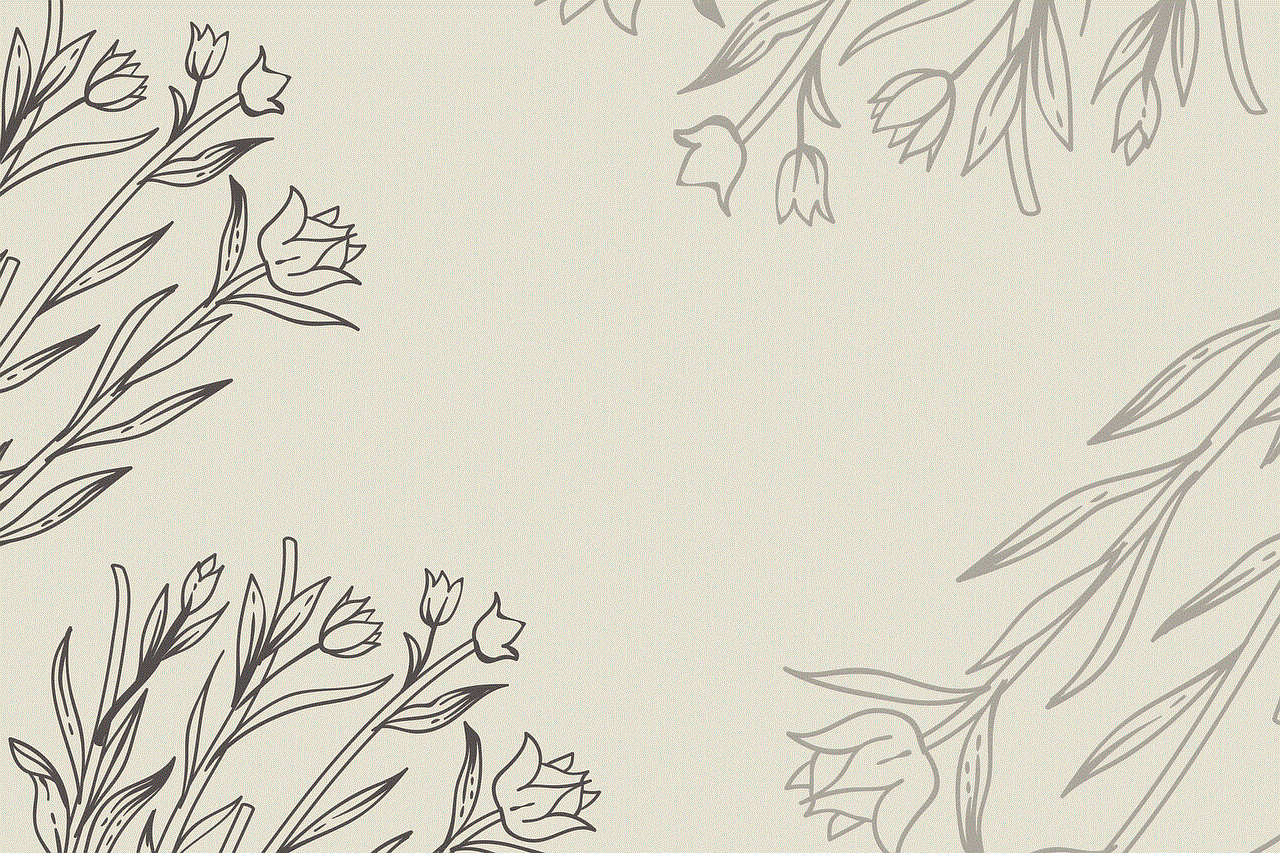
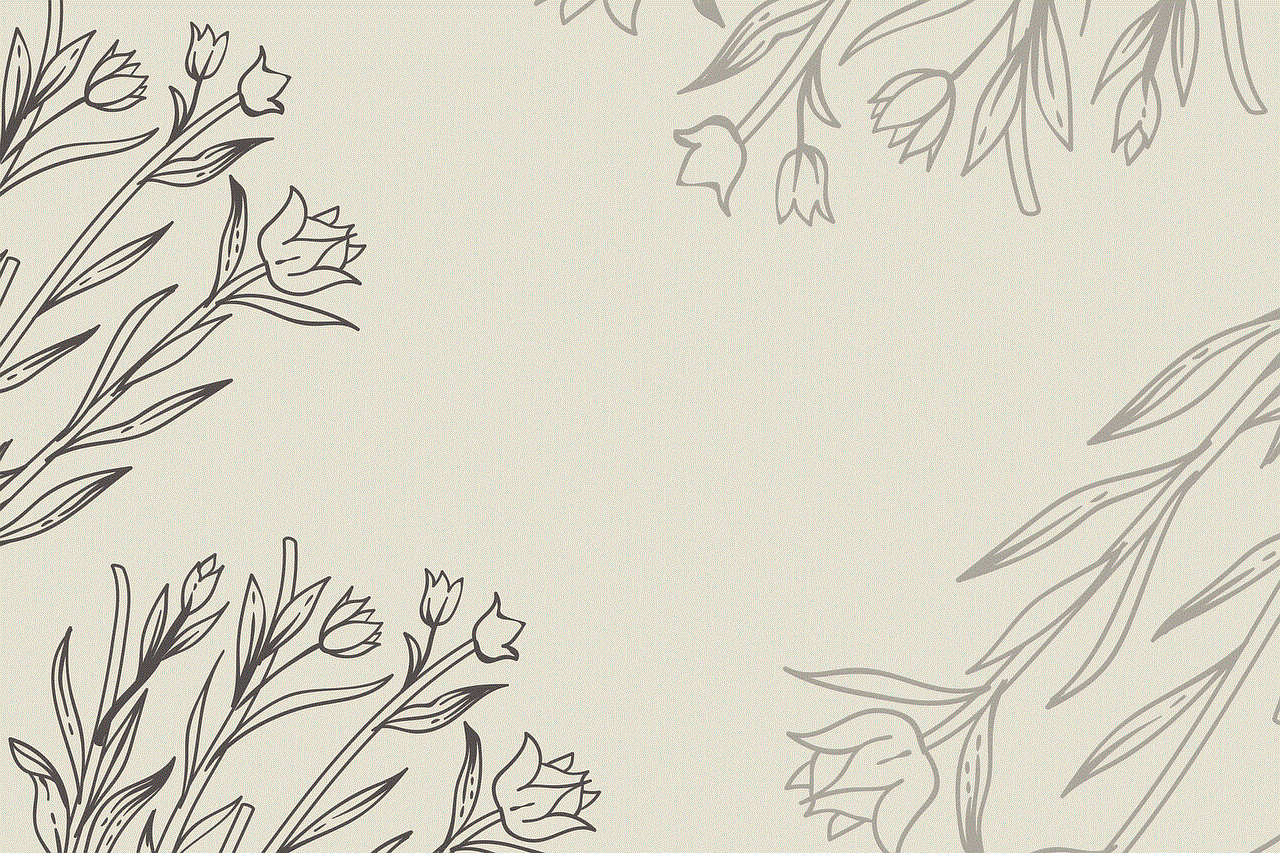
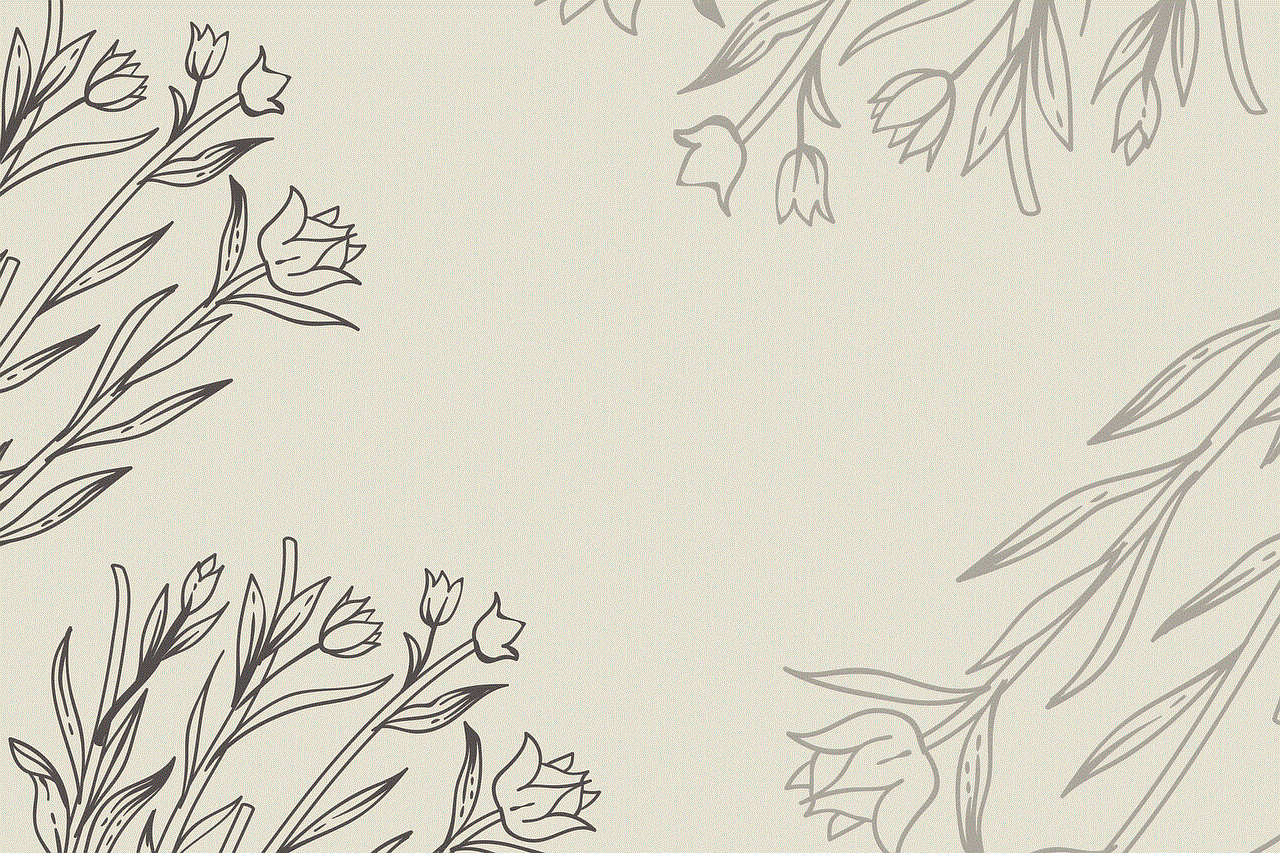
Accidentally deleting Snapchat messages can be a distressing experience, especially if they contain important information. However, with the methods mentioned in this article, you can increase your chances of recovering deleted Snapchat messages. Remember to try the built-in Snapchat features first, then utilize third-party apps if necessary, and finally, reach out to Snapchat support for assistance. Additionally, taking preventive measures, such as enabling the “Memories” feature and regularly backing up your device, will help you avoid future message deletions. By following these steps, you can regain access to your lost Snapchat conversations and ensure that valuable information is not permanently lost.