why cant i turn off restricted mode
Restricted mode is a feature on many platforms, including YouTube , that filters out potentially mature or sensitive content. It is designed to protect users, particularly younger ones, from stumbling upon inappropriate or offensive material. While it can be a useful tool for parents or individuals who want to control their online experience, there are times when users may want to turn off restricted mode. However, they may find themselves unable to do so, leading to frustration and confusion. In this article, we will explore the reasons why users may not be able to turn off restricted mode and how they can troubleshoot the issue.
To begin with, let us first understand what restricted mode is and how it works. As mentioned earlier, restricted mode is a feature that filters out potentially mature or sensitive content. It uses community flagging, age restrictions, and other signals to identify and filter out content that may not be suitable for all audiences. When restricted mode is turned on, it can hide videos, comments, and live chat on YouTube. It can also filter search results on YouTube and other Google products, such as Google Search. This means that even if a video has been uploaded and is available for viewing, it may not show up in search results if restricted mode is turned on.
Now, coming to the main question – why can’t users turn off restricted mode? There could be several reasons for this. One of the most common reasons is that restricted mode may have been enabled by the network administrator or internet service provider. Many schools, libraries, and organizations have restricted mode enabled by default to ensure that students or employees are not exposed to inappropriate content. In such cases, users may not be able to turn off restricted mode as it is controlled by the network administrator. This is particularly true for shared devices or devices that are connected to a network.
Another reason why users may not be able to turn off restricted mode is that they may not have signed in to their account. Restricted mode settings are tied to individual accounts, and if a user is not signed in, they may not be able to change the settings. Therefore, it is essential to sign in to the account and make sure that the account is age-verified to have full control over restricted mode settings. Additionally, users must also ensure that the account has not been set up as a supervised account by a parent or guardian. In such cases, the supervising adult may have enabled restricted mode and locked the settings, making it impossible for the user to turn it off.
Moreover, some users may find that they are unable to turn off restricted mode because the feature is not available in their country. Restricted mode is not available in all countries, and users residing in such countries will not be able to turn it off. This is because restricted mode relies on community flagging, and if there is not enough user-generated content in a particular country, the feature may not be available. In such cases, the only solution is to use a virtual private network (VPN) and change the location to a country where restricted mode is available.
Furthermore, YouTube may be experiencing a technical issue, and that could be why users are unable to turn off restricted mode. In such cases, the best solution is to try again after some time. If the issue persists, users can check the YouTube Help Center or reach out to YouTube support for assistance. Another option is to clear the browsing history, cookies, and cache and then try to turn off restricted mode again. Sometimes, an overload of browsing data can cause issues with settings, and clearing them can resolve the problem.
It is also crucial to note that restricted mode settings may be locked by parental controls on the device or browser. Many devices and browsers come with built-in parental controls that allow parents to restrict access to certain websites or features. If parental controls are enabled, users will not be able to turn off restricted mode. In such cases, users may need to enter a password or pin to disable parental controls temporarily, change the settings, and then reactivate the controls.
Another factor that can prevent users from turning off restricted mode is if they are using an outdated version of the YouTube app or browser. It is essential to keep the app and browser updated to avoid any issues with the settings. If the app or browser is outdated, users may not be able to access all the features and settings, including restricted mode. Therefore, it is crucial to regularly check for updates and install them to ensure the smooth functioning of the app or browser.
Lastly, if none of the above solutions work, it is possible that the user is facing a more serious issue, such as a bug or glitch in the system. In such cases, the only solution is to report the issue to YouTube and wait for a fix to be released. Users can also try using a different device or browser to see if the issue persists. If restricted mode can be turned off on another device or browser, then the problem is most likely with the original device or browser, and it may need to be checked for any issues.
In conclusion, restricted mode is a useful feature that can help users control their online experience. However, there may be times when users may want to turn it off but find themselves unable to do so. In such situations, it is essential to identify the root cause of the problem and troubleshoot it accordingly. Whether it is due to network settings, browser issues, or technical glitches, there is usually a solution to the problem. By following the tips mentioned in this article, users can hopefully turn off restricted mode and enjoy their favorite content without any restrictions.
snap 2013 access code
The world of technology is constantly evolving, and one of the most notable advancements in recent years has been the rise of cloud computing. With the increasing popularity of cloud-based services, many companies have started using cloud-based software to manage their data and business operations. One of the most popular cloud-based software is Microsoft Access, which has been a go-to tool for businesses to manage their databases. However, in 2013, Microsoft introduced a new feature to Access called Snap 2013, which has revolutionized the way businesses use this software.
Snap 2013 is a new add-in for Microsoft Access that has been designed to make it easier for businesses to create and manage their databases. This powerful tool provides users with the ability to create custom dashboards and reports, making it easier for businesses to analyze their data and make informed decisions. With the use of this add-in, businesses can create interactive reports and dashboards that can be shared and accessed by multiple users.
One of the main advantages of Snap 2013 is its ability to create interactive reports. These reports can be easily customized, and data can be filtered, sorted, and grouped according to the user’s requirements. This feature allows businesses to analyze their data in a more efficient and effective way, making it easier to identify trends and patterns. With the use of interactive reports, businesses can quickly identify potential areas for improvement and make data-driven decisions.
Moreover, Snap 2013 also provides businesses with the ability to create custom dashboards. These dashboards can be used to visualize data and provide businesses with a quick overview of their operations. With the use of these dashboards, businesses can easily track their key performance indicators (KPIs) and monitor their progress over time. This feature is especially beneficial for businesses that have multiple departments or teams, as it allows them to have a centralized location to track their performance.
Another key feature of Snap 2013 is its ability to integrate with other Microsoft products such as Excel and SharePoint. This integration allows businesses to access their data from various sources, making it easier to combine and analyze information. With this feature, businesses can create reports that combine data from different sources, providing them with a more comprehensive view of their operations.
In addition to its reporting and dashboard features, Snap 2013 also offers users the ability to create data-driven forms. These forms can be used to input and update data, making it easier for businesses to manage their databases. With the use of data-driven forms, businesses can ensure that their data is accurate and up-to-date, reducing the risk of errors and discrepancies.
Furthermore, Snap 2013 also offers businesses the option to create mobile reports and dashboards. With the increasing use of mobile devices, businesses can now access their data on-the-go, allowing them to make informed decisions anytime and anywhere. This feature is especially beneficial for businesses with remote teams or employees who need to access data from different locations.
The security of data is a top concern for businesses, and Snap 2013 addresses this issue by providing robust security features. With the use of this add-in, businesses can control user access, ensuring that only authorized personnel can access sensitive data. This feature also allows businesses to track changes made to the database, providing a comprehensive audit trail.
Another significant advantage of Snap 2013 is its ease of use. The add-in has a user-friendly interface, making it easy for businesses to navigate and utilize its features. This user-friendly design also reduces the learning curve for businesses, allowing them to quickly adapt to this new tool and start reaping its benefits.
Moreover, Microsoft offers comprehensive support for Snap 2013. The company provides regular updates and bug fixes, ensuring that businesses have access to a reliable and efficient tool. With Microsoft’s support, businesses can rest assured that they have a powerful and reliable tool to manage their databases and make data-driven decisions.
In conclusion, Snap 2013 has revolutionized the use of Microsoft Access for businesses. With its powerful features, businesses can create interactive reports, custom dashboards, and data-driven forms, making it easier for them to manage and analyze their data. The integration with other Microsoft products, mobile access, security features, and user-friendly interface make Snap 2013 a must-have add-in for businesses of all sizes. As technology continues to advance, it is safe to say that tools like Snap 2013 will continue to drive businesses towards greater efficiency and success.
how to turn off youtube notifications on chrome
YouTube has become a popular platform for entertainment, education, and communication. With millions of active users, it is no surprise that the website has a feature to notify its users about new videos, live streams, and other updates. While this feature can be useful for some, it can also be annoying for others. If you are one of those people who are tired of constantly receiving YouTube notifications on Chrome, then you have come to the right place. In this article, we will discuss how to turn off YouTube notifications on Chrome.
Before we dive into the steps on how to turn off YouTube notifications, let us first understand why these notifications can be bothersome for some users. First and foremost, they can be distracting, especially if you are working on something important. The constant pop-ups can disrupt your workflow and decrease your productivity. Moreover, these notifications can also take up a considerable amount of space on your screen, making it difficult to see the content you are trying to watch or read. Lastly, receiving notifications from YouTube can also be a privacy concern for some users, as they may not want others to see what videos they are watching.
Now, without further ado, let us move on to the steps on how to turn off YouTube notifications on Chrome. The process is relatively simple and can be done in just a few clicks. Here’s how:
Step 1: Open Chrome and go to the YouTube website.
Step 2: Click on the three vertical dots in the top-right corner of the screen.



Step 3: A drop-down menu will appear. Select “Settings” from the options.
Step 4: In the settings menu, click on “Notifications” on the left-hand side.
Step 5: You will see a list of websites that are allowed to send you notifications. Scroll down until you find “YouTube” on the list.
Step 6: Click on the three vertical dots next to YouTube and select “Remove” from the options.
Step 7: A pop-up will appear, asking you to confirm the action. Click on “Remove” to confirm.
Congratulations, you have successfully turned off YouTube notifications on Chrome. This process will prevent YouTube from sending you any notifications, including new video notifications, live stream notifications, and others.
However, if you do not want to completely turn off YouTube notifications, you can also customize the types of notifications you receive. Here’s how:
Step 1: Follow the first two steps mentioned above.
Step 2: In the settings menu, click on “Notifications” on the left-hand side.
Step 3: Scroll down until you find “YouTube” on the list.
Step 4: Click on the three vertical dots next to YouTube and select “Edit” from the options.
Step 5: A pop-up will appear, giving you options to customize the types of notifications you receive. You can choose to receive notifications for comments, replies, likes, and others.
Step 6: Once you have made your selection, click on “Done” to save the changes.
By following these steps, you can control the types of YouTube notifications you receive on Chrome. This way, you can still stay updated with your favorite channels without being bombarded with constant notifications.
In addition to turning off or customizing YouTube notifications on Chrome, there are also other ways to manage your notifications. You can also choose to mute notifications for a specific period, such as 30 minutes, 1 hour, or until the next day. This can be done by clicking on the bell icon next to the video title and selecting the desired mute duration.
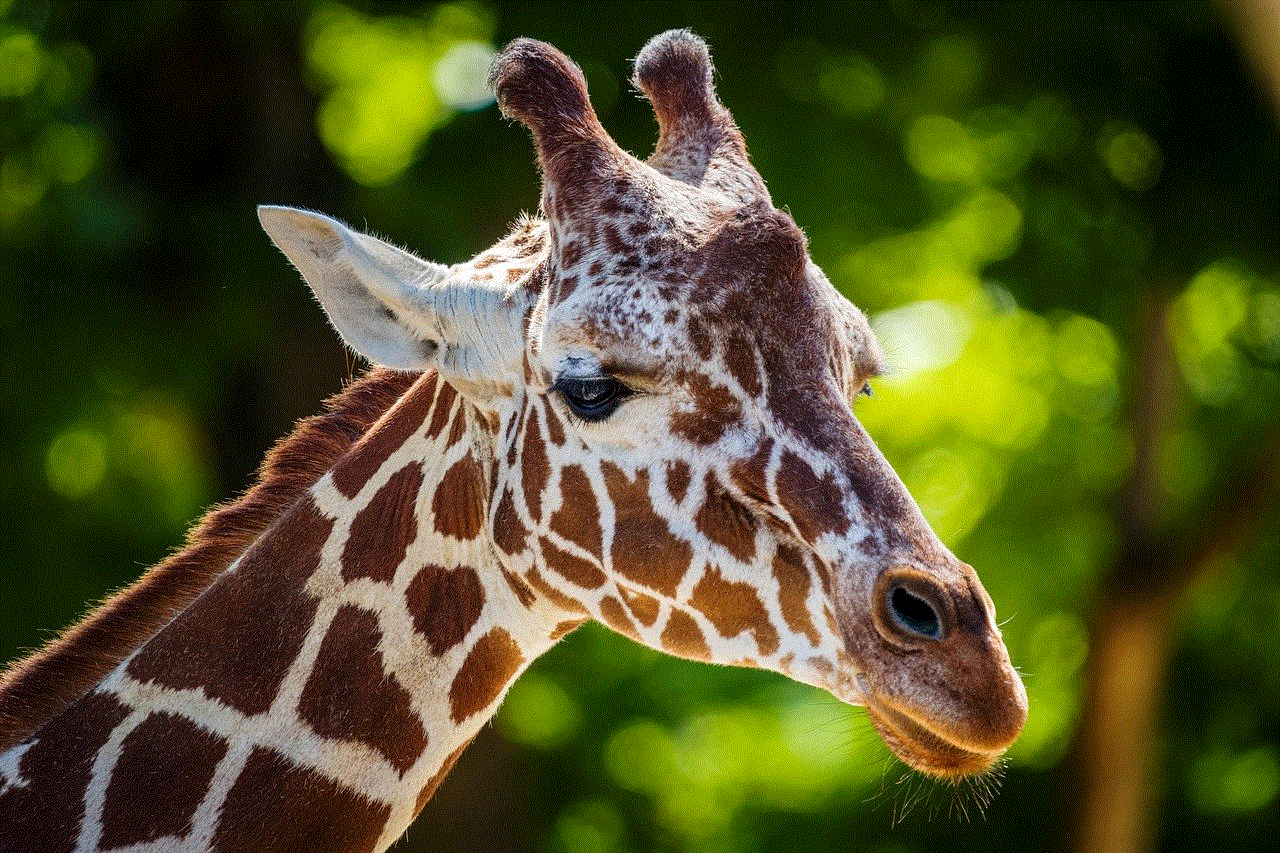
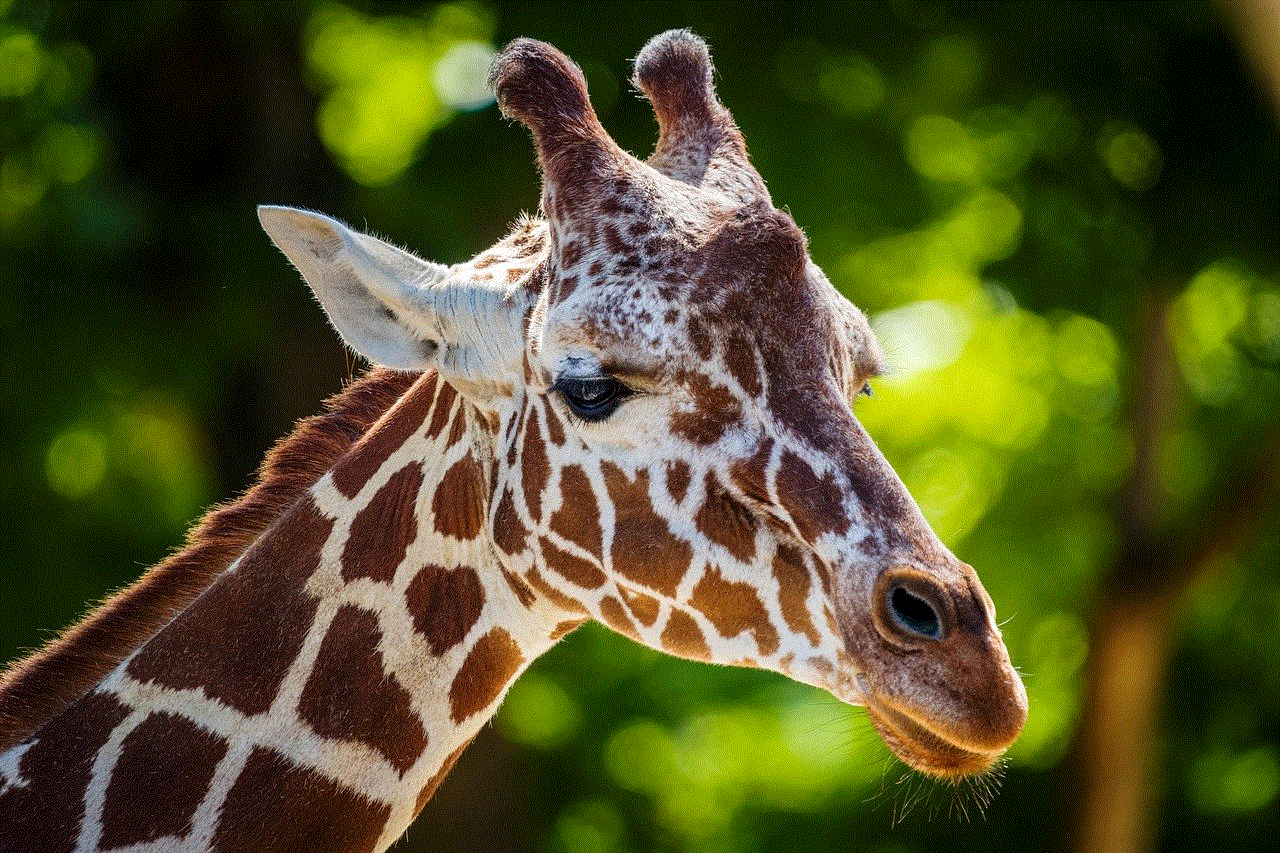
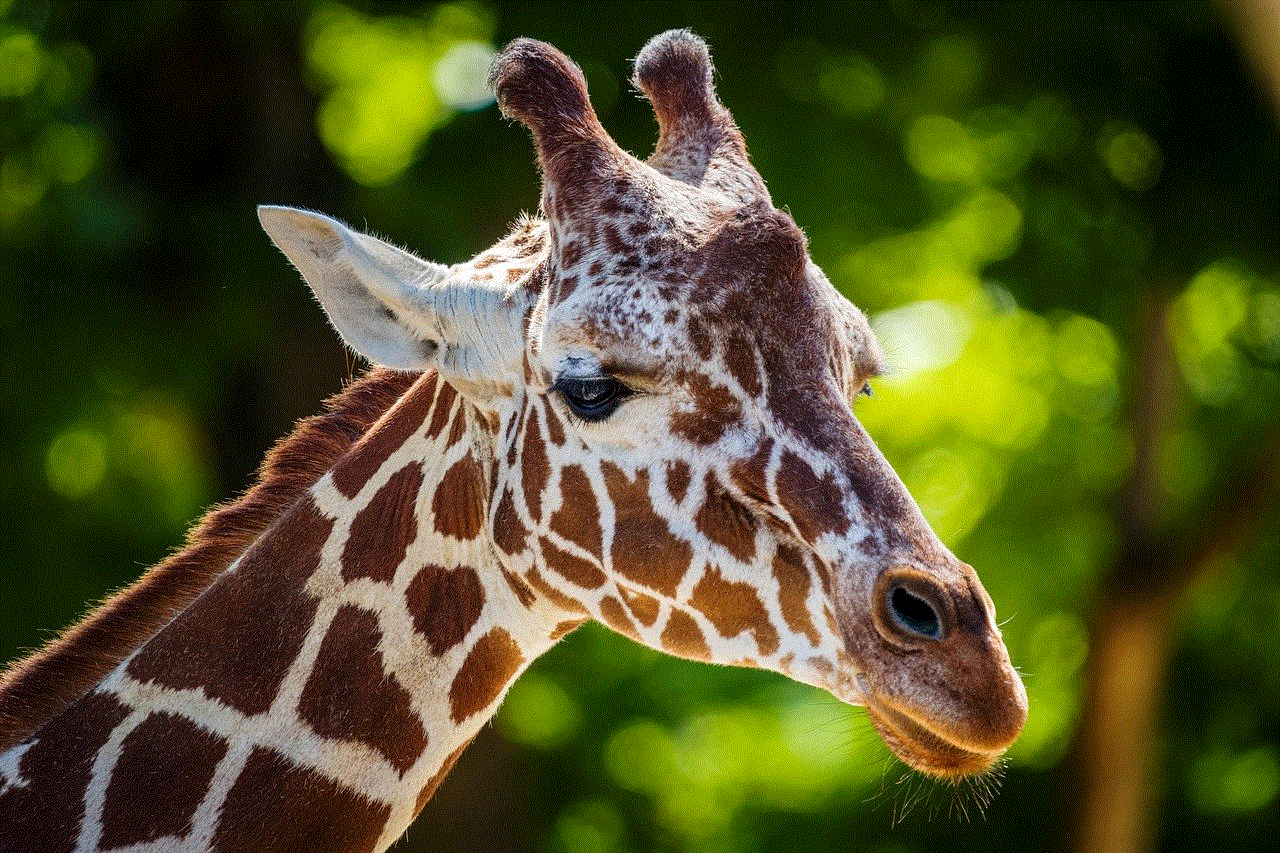
Moreover, if you use the YouTube app on your phone, you can also manage your notifications on there. Simply go to the app’s settings, select “Notifications,” and turn off or customize the types of notifications you receive.
In conclusion, receiving YouTube notifications on Chrome can be distracting, intrusive, and a privacy concern for some users. However, by following the steps mentioned above, you can easily turn off or customize the types of notifications you receive from YouTube. This way, you can still enjoy the content on the platform without any interruptions. We hope this article has been helpful in solving your notification woes on Chrome. Happy browsing!