will my phone automatically change time
One of the most convenient features of a smartphone is its ability to automatically change time according to your current location. Gone are the days when we had to manually change the time on our phones whenever we traveled to a different time zone. With the advancement in technology, smartphones now have the capability to adjust the time on their own, making our lives much easier. But have you ever wondered how this feature works and if it is always accurate? In this article, we will explore the concept of automatic time change on smartphones and answer any questions you may have about this convenient feature.
Firstly, let’s understand what automatic time change on smartphones means. It is a feature that allows your phone to adjust the time and date based on your current location. This means that when you travel to a different time zone, your phone will automatically update the time to match the local time. This feature is based on the concept of time zones, which are geographical regions that have a specific time offset from Coordinated Universal Time (UTC). The UTC is the primary time standard by which the world regulates clocks and time.
Now, you may be wondering how your phone knows your current location and what time zone you are in. The answer lies in the Global Positioning System (GPS) technology that is present in most smartphones today. GPS uses a network of satellites to determine your precise location on Earth. It collects data from at least four satellites to triangulate your position and provide accurate information about your location. This information is then used by your phone to determine the time zone you are in and adjust the time accordingly.
But how accurate is this feature? The accuracy of automatic time change on smartphones depends on the GPS signal strength and the quality of the GPS receiver in your phone. If your phone has a strong GPS signal and a high-quality receiver, the time change will be accurate. However, if you are in an area with a weak GPS signal, the time may not be updated correctly, and you may have to manually adjust it.
Another factor that can affect the accuracy of automatic time change on smartphones is the Daylight Saving Time (DST). DST is a practice where the clock is adjusted forward by one hour during the summer months to make better use of natural daylight. This means that the time in a particular time zone may change twice a year – once when DST begins and again when it ends. This can sometimes cause confusion for smartphones, as the time may not be updated correctly if the phone is set to a different time zone. However, most modern smartphones have the option to turn off automatic DST adjustments, so you can manually change the setting if needed.
You may also wonder if there are any instances when your phone may not automatically change time. The most common scenario is when you are in an area with no GPS signal, such as a remote location or underground. In such cases, your phone will not be able to determine your location and, therefore, will not be able to adjust the time automatically. Another situation is when your phone’s battery is low, and it turns off the GPS to conserve power. In this case, your phone will not be able to update the time until the GPS is turned back on.
One question that often arises is whether all smartphones have the ability to automatically change time. The answer is yes, most modern smartphones have this feature. However, some older models may not have a built-in GPS receiver, making it impossible for them to update the time automatically. In such cases, users may have to manually change the time or use a third-party app that can do it for them.
Some users may also be concerned about the security and privacy implications of their phone knowing their exact location at all times. However, the GPS technology used for automatic time change does not store any personal data and only provides location information to update the time. This means that your privacy is not compromised, and you can enjoy the convenience of automatic time change without any worries.
In conclusion, automatic time change on smartphones is a highly convenient feature that uses GPS technology to adjust the time based on your current location. It is accurate, but it can be affected by factors such as GPS signal strength and DST. While some older phones may not have this feature, most modern smartphones do. It is a useful feature that saves us time and effort when traveling to different time zones. So the next time you travel, rest assured that your phone will automatically change time and keep you on schedule.
man content apple for terminating id
Title: Understanding Apple’s Content Termination ID: A Comprehensive Guide to Content Moderation
Introduction:
In today’s digital age, content moderation has become an essential aspect of online platforms to ensure a safe and enjoyable user experience. One of the key players in this field is Apple, which has developed an advanced system known as the Content Termination ID. This article aims to delve into the intricacies of Apple’s Content Termination ID, its importance, and how it contributes to maintaining a healthy digital ecosystem. By the end of this comprehensive guide, you will have a clear understanding of Apple’s content policies and the role played by the Content Termination ID.
Paragraph 1: Understanding Content Moderation
Content moderation refers to the process of monitoring and reviewing user-generated content on digital platforms to ensure compliance with community guidelines and applicable laws. It involves identifying and removing content that violates these guidelines, such as hate speech, explicit material, or any form of harmful content. Content moderation plays a crucial role in safeguarding the platform’s reputation, user safety, and fostering a positive online environment.
Paragraph 2: Apple’s Commitment to Content Moderation
As a prominent technology company, Apple is dedicated to providing a safe and secure environment for its users. The company has implemented robust content moderation policies across its various services like the App Store, Apple Music, Apple Podcasts, and more. Apple’s commitment to content moderation is evident through its continuous efforts to remove offensive or harmful content from its platforms.
Paragraph 3: Introduction to the Content Termination ID
The Content Termination ID is a unique identifier assigned to each user-generated content item on Apple’s platforms. It helps Apple track, categorize, and take appropriate actions against content that violates their guidelines. The ID allows Apple’s content moderation team to efficiently identify and remove problematic content, ensuring a better user experience for its customers.
Paragraph 4: How the Content Termination ID Works
When a user submits content to an Apple platform, the Content Termination ID is generated and associated with that specific content item. This ID remains attached to the content throughout its lifecycle on the platform, enabling Apple’s content moderation team to monitor and take necessary actions if required.
Paragraph 5: Benefits of the Content Termination ID
The Content Termination ID offers several advantages to Apple’s content moderation process. Firstly, it allows for quicker identification and removal of inappropriate or offensive content, reducing the potential harm caused to users. Secondly, it enables Apple to track patterns and trends related to content violations, helping them improve their moderation algorithms and policies continually.
Paragraph 6: Ensuring User Privacy and Data Protection
Apple places a strong emphasis on user privacy and data protection, even in the context of content moderation. The Content Termination ID does not contain any personally identifiable information (PII) about the content creator or the users consuming the content. Apple ensures that user privacy is maintained while efficiently moderating content to create a secure online environment.
Paragraph 7: Collaboration with Content Creators and Developers
Apple recognizes the importance of working with content creators and developers to maintain a vibrant and diverse ecosystem. The Content Termination ID serves as a tool to provide feedback to content creators regarding any violations, allowing them to improve their content and comply with Apple’s guidelines. This collaborative approach helps foster a mutually beneficial relationship between Apple and its content creators.
Paragraph 8: Challenges and Limitations
Despite the effectiveness of the Content Termination ID, there are certain challenges and limitations. Moderation algorithms are not foolproof, and there is a possibility of false positives or negatives, where appropriate content may be flagged incorrectly or problematic content may go undetected. Apple continues to invest in research and development to enhance its content moderation systems and minimize these challenges.
Paragraph 9: Future Developments and Improvements
Apple remains committed to improving its content moderation processes and systems. The company invests in research and development to refine its algorithms, making them more accurate and efficient in identifying and removing problematic content. Additionally, Apple regularly updates its content guidelines to adapt to evolving user needs and emerging trends.
Paragraph 10: Conclusion
Apple’s Content Termination ID plays a vital role in ensuring a safe and enjoyable user experience across its various platforms. By implementing advanced content moderation techniques, Apple demonstrates its commitment to maintaining user safety and fostering a positive digital ecosystem. As technology continues to evolve, Apple will undoubtedly continue to enhance its content moderation systems to address emerging challenges and provide an even better user experience.
how to get guided access on iphone
Guided Access is a fantastic feature available on iPhone that can be incredibly helpful in a variety of situations. Whether you want to limit the access to certain apps or features for yourself or someone else, Guided Access offers a great solution. In this article, we will guide you through the process of enabling and using Guided Access on your iPhone, as well as providing some tips on how to make the most of this powerful feature.



Paragraph 1: Introduction to Guided Access
Guided Access is a built-in accessibility feature on iPhone that allows you to restrict the use of certain apps or features on your device. It is particularly useful for parents who want to control what their children can access on their iPhones or for individuals who struggle with staying focused and need to limit distractions. Guided Access lets you lock your iPhone into a specific app or disables certain parts of the screen, ensuring that the device stays on task.
Paragraph 2: Enabling Guided Access
To enable Guided Access on your iPhone, you need to go to the Settings app. From there, navigate to the Accessibility section and tap on Guided Access. Toggle the switch to turn it on. You can also set a passcode for Guided Access, which prevents others from disabling it without your permission.
Paragraph 3: Starting Guided Access
To start Guided Access on your iPhone, open the app you want to lock into and triple-click the side or home button, depending on the model of your iPhone. This action will activate Guided Access and present you with various options to customize its settings.
Paragraph 4: Setting Time Limits
One of the great features of Guided Access is the ability to set time limits. This is especially helpful for parents who want to limit the amount of time their children spend on certain apps or games. To set a time limit, start Guided Access, tap on Options, and then enable the Time Limit option. You can specify the duration of the time limit and even receive alerts when the time is about to expire.
Paragraph 5: Disabling Certain Parts of the Screen
Another useful aspect of Guided Access is the ability to disable certain parts of the screen. This can be handy when you want to prevent accidental taps on specific areas or buttons within an app. To disable parts of the screen, start Guided Access, draw a circle around the areas you want to disable, and tap on the Options button. From there, choose the Disable Areas option and adjust the circle as needed.
Paragraph 6: Restricting Hardware Buttons
In addition to disabling parts of the screen, Guided Access allows you to restrict the use of certain hardware buttons on your iPhone. This can be helpful when you want to prevent accidental app closures or changes in settings. To restrict hardware buttons, start Guided Access, tap on Options, and enable the Sleep/Wake Button and Volume Buttons options.
Paragraph 7: Accessing Guided Access Settings
While in Guided Access mode, you can access its settings by triple-clicking the side or home button and entering the passcode you set during the initial setup. This allows you to make changes to the time limit, disable areas on the screen, or adjust any other settings as needed.
Paragraph 8: Exiting Guided Access
To exit Guided Access, triple-click the side or home button again and enter the passcode. This will disable Guided Access and return your iPhone to its normal functionality.
Paragraph 9: Additional Tips and Tricks
Here are some additional tips and tricks to enhance your experience with Guided Access:
– You can use Guided Access in combination with other accessibility features, such as VoiceOver or Zoom, to further customize your iPhone’s usability.
– If you have multiple apps you want to restrict access to, you can create a folder and use Guided Access within that folder to limit access to all apps inside it.
– Guided Access can also be useful in educational settings, allowing teachers to lock students into specific educational apps or websites during class time.
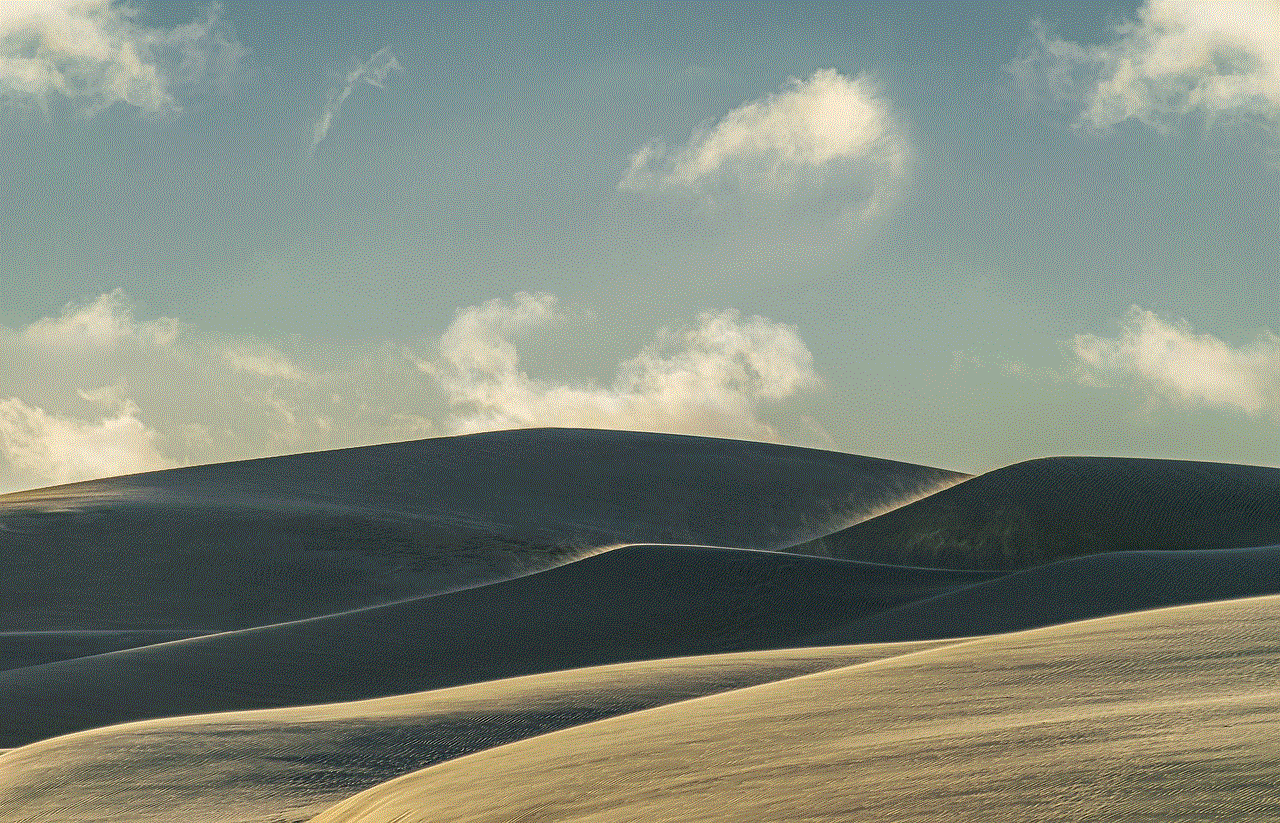
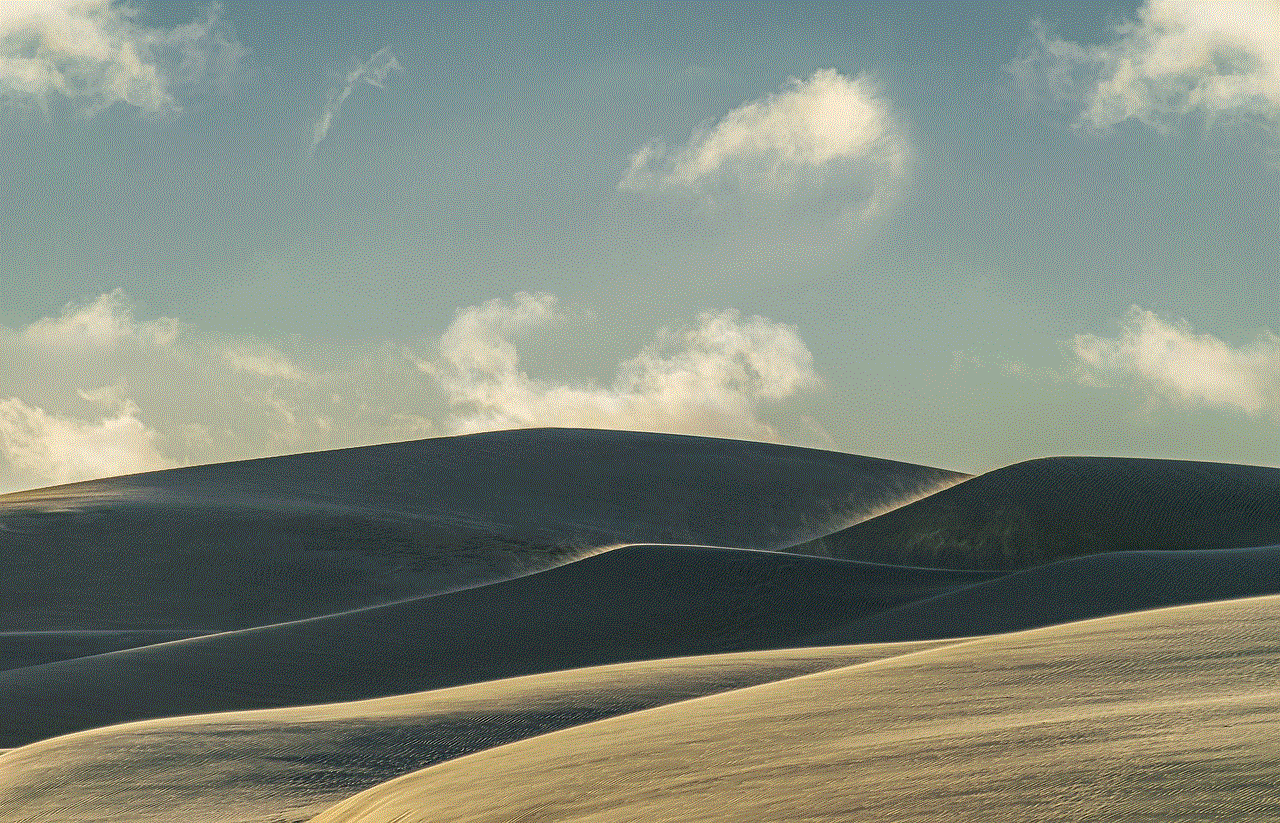
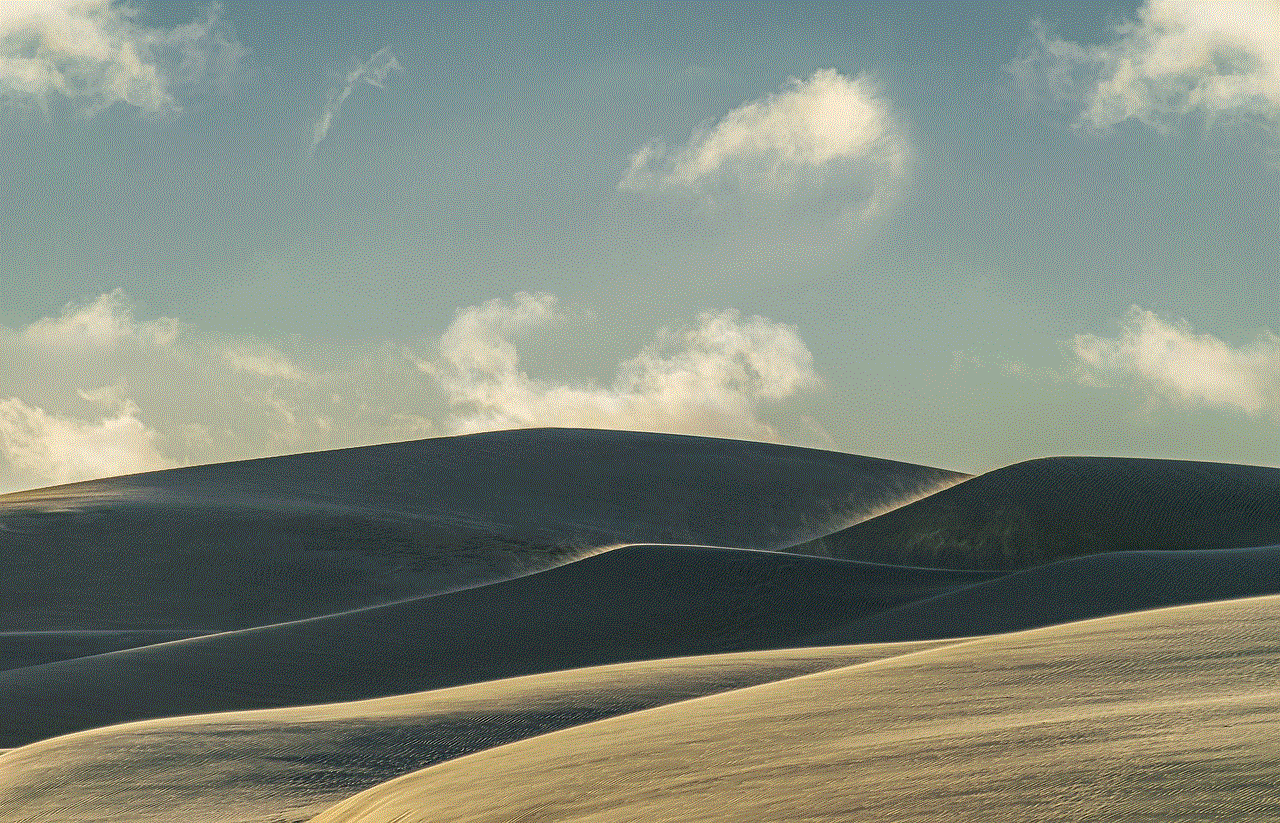
Paragraph 10: Conclusion
Guided Access is a powerful feature on iPhone that offers a range of possibilities for controlling access to apps and features. Whether you want to limit your own usage or create a safe environment for children, Guided Access can be a valuable tool. By following the steps outlined in this article and exploring its various settings, you can make the most of Guided Access and enhance your iPhone experience.