youtube tv restrictions
YouTube TV Restrictions: A Comprehensive Guide to Content Limitations and How to Overcome Them
Introduction:
YouTube TV has become increasingly popular as a streaming platform, offering a wide range of live TV channels and on-demand content. However, like many other streaming services, YouTube TV imposes certain restrictions on its users. These restrictions can vary from regional limitations to content availability based on licensing agreements. In this article, we will delve into the various restrictions that YouTube TV imposes and explore how users can overcome them.
1. Geographic Restrictions:
One of the most common restrictions on YouTube TV is geographic limitations. This means that the availability of certain channels and content may vary depending on the user’s location. YouTube TV offers different channel lineups based on the region, which can be frustrating for users who travel frequently or for those who want access to specific channels not available in their area.
To overcome geographic restrictions, users can employ a Virtual Private Network (VPN). A VPN allows users to connect to servers located in different regions, effectively masking their true location. By connecting to a server in an area where the desired channels or content are available, users can bypass geographic restrictions and access the content they desire.
2. Content Availability:
Another common YouTube TV restriction is content availability. YouTube TV has licensing agreements with various networks and content providers, which means that not all channels and shows are available on the platform. Some popular networks may not have reached an agreement with YouTube TV, resulting in limited content options for users.
To overcome content availability restrictions, users can consider subscribing to multiple streaming platforms or cable services. By diversifying their streaming subscriptions, users can access a wider range of content from different providers. Additionally, users can also explore other streaming platforms that may have the desired content available.
3. Time Restrictions:
YouTube TV also imposes time restrictions on certain content. Some shows or events may only be available for a limited time on the platform, after which they are removed. This can be frustrating for users who miss out on their favorite shows or events due to these time constraints.
To overcome time restrictions, users can utilize YouTube TV’s DVR feature. YouTube TV offers unlimited cloud DVR storage, allowing users to record their favorite shows and events for later viewing. By recording the content they want to watch, users can have access to it even after it has been removed from the platform.
4. Device Limitations:
YouTube TV also has device limitations, which means that users can only stream content on a limited number of devices simultaneously. The number of devices allowed to stream content at the same time depends on the user’s subscription plan.
To overcome device limitations, users can upgrade their subscription plan to allow for more simultaneous streams. YouTube TV offers different plans with varying device limits, allowing users to choose a plan that suits their needs. By upgrading to a plan with more device slots, users can stream content on multiple devices simultaneously without any restrictions.
5. Parental Controls:
YouTube TV offers parental control features to restrict certain content from being accessed by children. While this is a helpful feature for parents, it can also restrict access to certain content for adult users.
To overcome parental control restrictions, users can disable or adjust the parental control settings on their YouTube TV account. By accessing the account settings, users can customize the level of content restriction according to their preferences.
6. Advertisements:
Like any other streaming platform, YouTube TV includes advertisements during its content. These advertisements can be disruptive and interrupt the viewing experience for users.
To overcome advertisements, users can consider subscribing to YouTube TV’s ad-free plan. This plan eliminates advertisements from the streaming experience, providing uninterrupted viewing pleasure. However, it is important to note that the availability of the ad-free plan may vary depending on the region.
7. Internet Connection Speed:
YouTube TV requires a stable and high-speed internet connection to stream content seamlessly. Users with slow or unstable internet connections may experience buffering issues and interruptions during streaming.
To overcome internet connection speed restrictions, users can upgrade their internet service to a higher speed or switch to a more reliable internet service provider. By ensuring a stable and fast internet connection, users can enjoy uninterrupted streaming on YouTube TV.
8. Compatibility:
YouTube TV may have compatibility restrictions with certain devices. Some older smart TVs or streaming devices may not support the YouTube TV app, limiting access to the platform.
To overcome compatibility restrictions, users can check the list of supported devices on the YouTube TV website. If their device is not supported, users can consider purchasing a compatible streaming device or using alternative methods to access YouTube TV, such as casting from a supported device.
9. Local Channel Availability:
YouTube TV offers local channels based on the user’s location. However, not all areas have access to local channels, limiting the availability of local news and events.
To overcome local channel restrictions, users can use a VPN to connect to a server in an area where the desired local channels are available. By masking their location, users can access local channels from different regions.
10. Content Licensing:
YouTube TV’s content library is subject to licensing agreements with various networks and providers. These agreements can change over time, resulting in the removal or addition of certain channels or shows.
To overcome content licensing restrictions, users can stay updated with YouTube TV’s announcements and blog posts. By being aware of any changes to the content library, users can adapt their viewing preferences accordingly.
Conclusion:
YouTube TV, like any streaming platform, imposes certain restrictions on its users. These restrictions can include geographic limitations, content availability, time constraints, device limitations, parental controls, advertisements, internet connection speed, compatibility issues, local channel availability, and content licensing. However, by utilizing techniques such as VPNs, upgrading subscription plans, utilizing DVR features, adjusting parental control settings, subscribing to ad-free plans, upgrading internet connections, ensuring compatibility, and staying informed, users can overcome these restrictions and enjoy a more seamless and personalized streaming experience on YouTube TV.
how to change xfinity modem
How to Change your Xfinity Modem: A Step-by-Step Guide
Introduction:
As technology continues to evolve, it is crucial to keep up with the latest advancements to ensure a seamless internet experience. One essential component of this is the modem, which acts as the gateway between your home network and your internet service provider (ISP). Xfinity, a popular ISP, provides its customers with modems to connect to their service. However, there may come a time when you need to change your Xfinity modem. In this guide, we will walk you through the process of changing your Xfinity modem, ensuring a smooth transition and uninterrupted internet connectivity.
1. Assess your Modem Requirements:
Before changing your Xfinity modem, it is important to assess your requirements and understand the type of modem you need. Xfinity offers various types of modems, including cable modems and modem/router combos. Determine whether you need a standalone modem or a combination of a modem and a router based on the size of your home, number of devices, and desired internet speeds.
2. Research Compatible Modems:
Once you have determined your modem requirements, conduct thorough research to find compatible modems. Xfinity provides a list of approved modems on their website, which ensures compatibility and optimal performance. Make sure to check this list to ensure the modem you choose is compatible with Xfinity’s network.
3. Purchase a Compatible Modem:
Once you have identified the compatible modem, it is time to make the purchase. You can buy modems from various online and retail stores, including Amazon, Best Buy, and Walmart. Ensure that the modem you purchase is new and comes with all the necessary accessories, such as power cords and Ethernet cables.
4. Prepare for the Modem Change:
Before diving into the process of changing your Xfinity modem, it is essential to prepare and gather all the required equipment. Make sure you have the new modem, a computer or smartphone for setup, Ethernet cables, and the necessary account information, including your Xfinity username and password.
5. Disconnect the Old Modem:
To change your Xfinity modem, you need to first disconnect the old modem from your network. Start by powering down the old modem and unplugging it from the power source. Additionally, remove any Ethernet cables connected to the old modem.
6. Connect the New Modem:
Once the old modem is disconnected, it is time to connect the new modem. Begin by plugging the power cord into the new modem and connecting it to a power source. Next, connect one end of an Ethernet cable to the modem’s Ethernet port and the other end to your computer or router.
7. Activate the New Modem:
To activate your new Xfinity modem, you need to access the Xfinity activation page. Open a web browser on your computer or smartphone and enter “xfinity.com/activate” in the address bar. Follow the on-screen instructions and provide the necessary information, such as your Xfinity username and password, to activate your new modem.
8. Configure the New Modem:
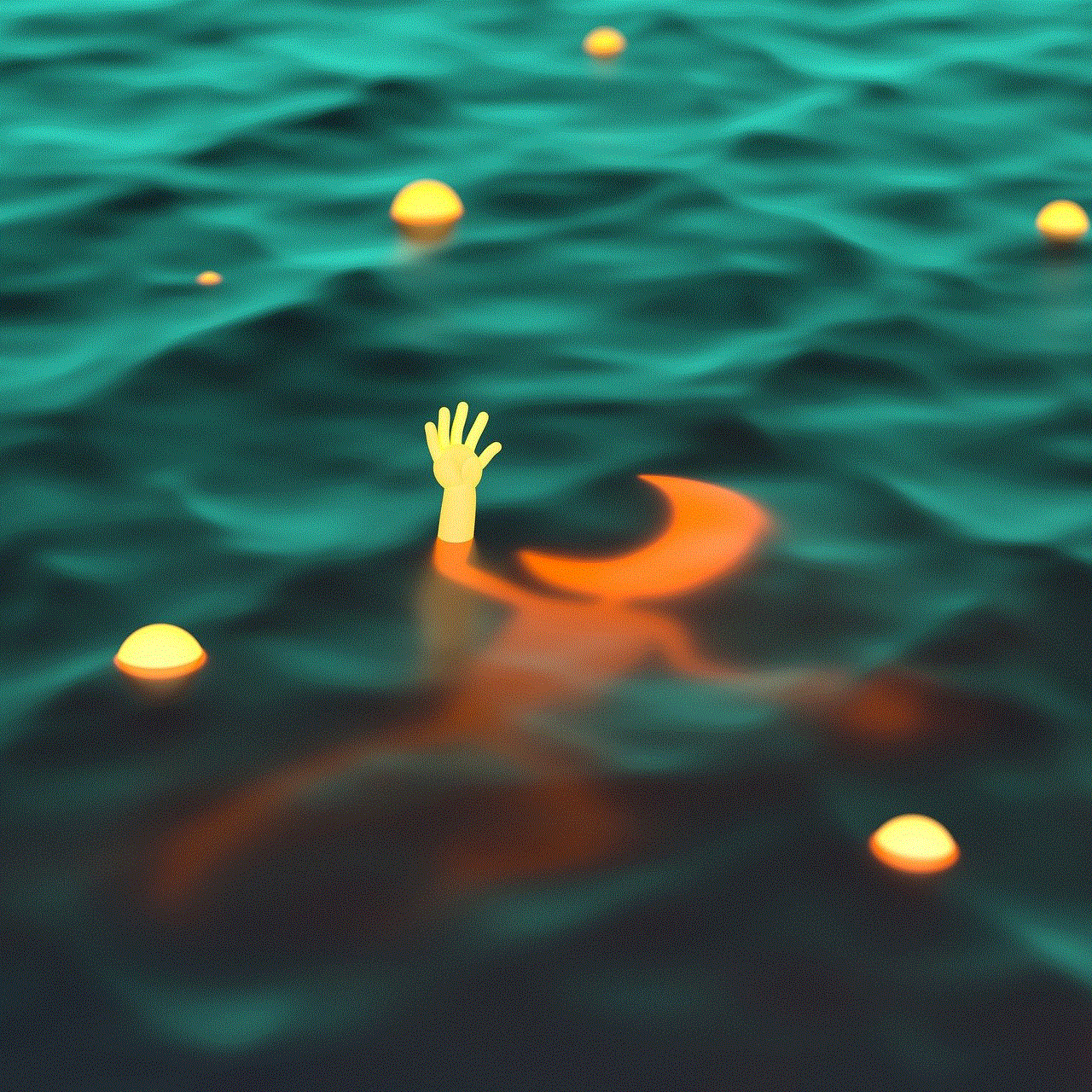
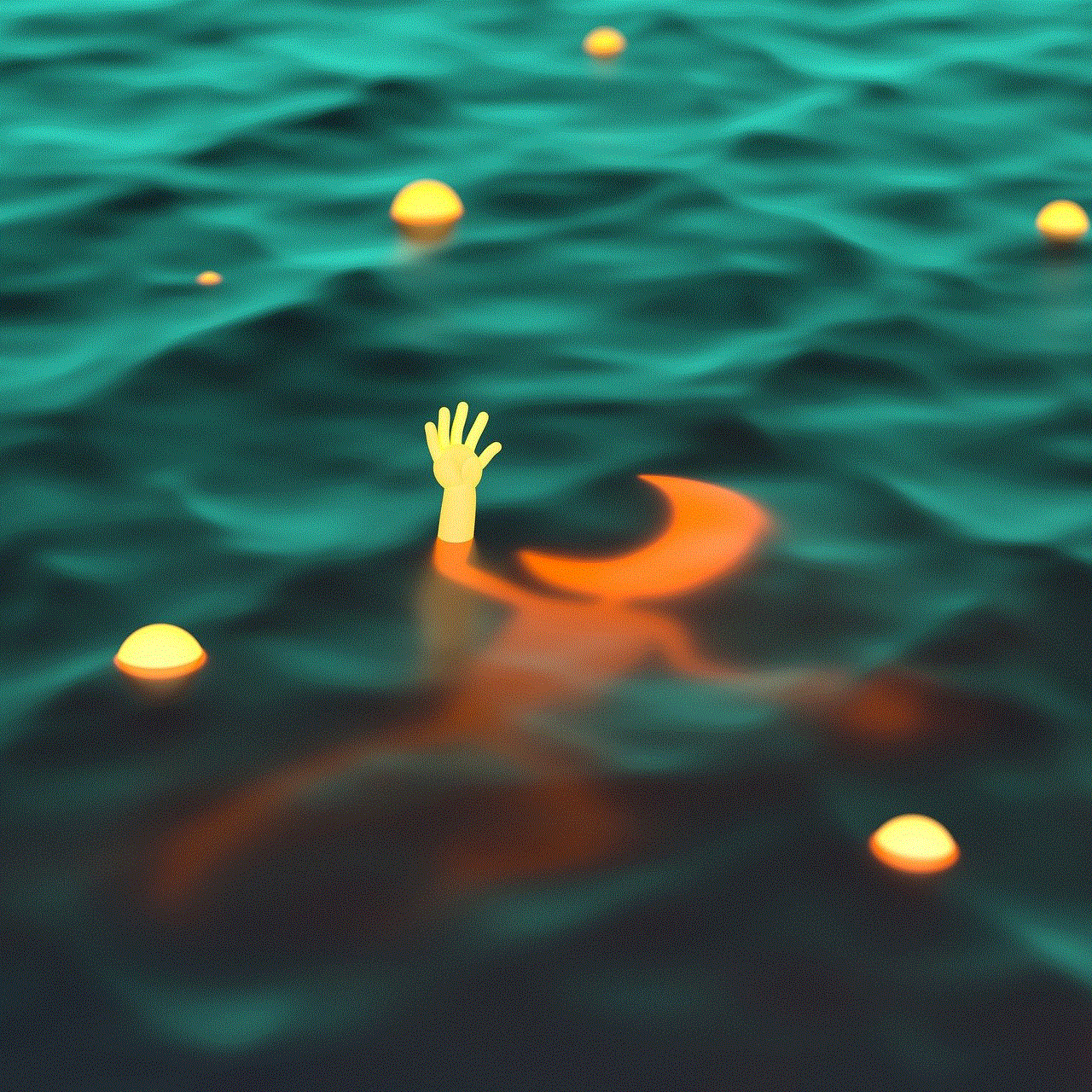
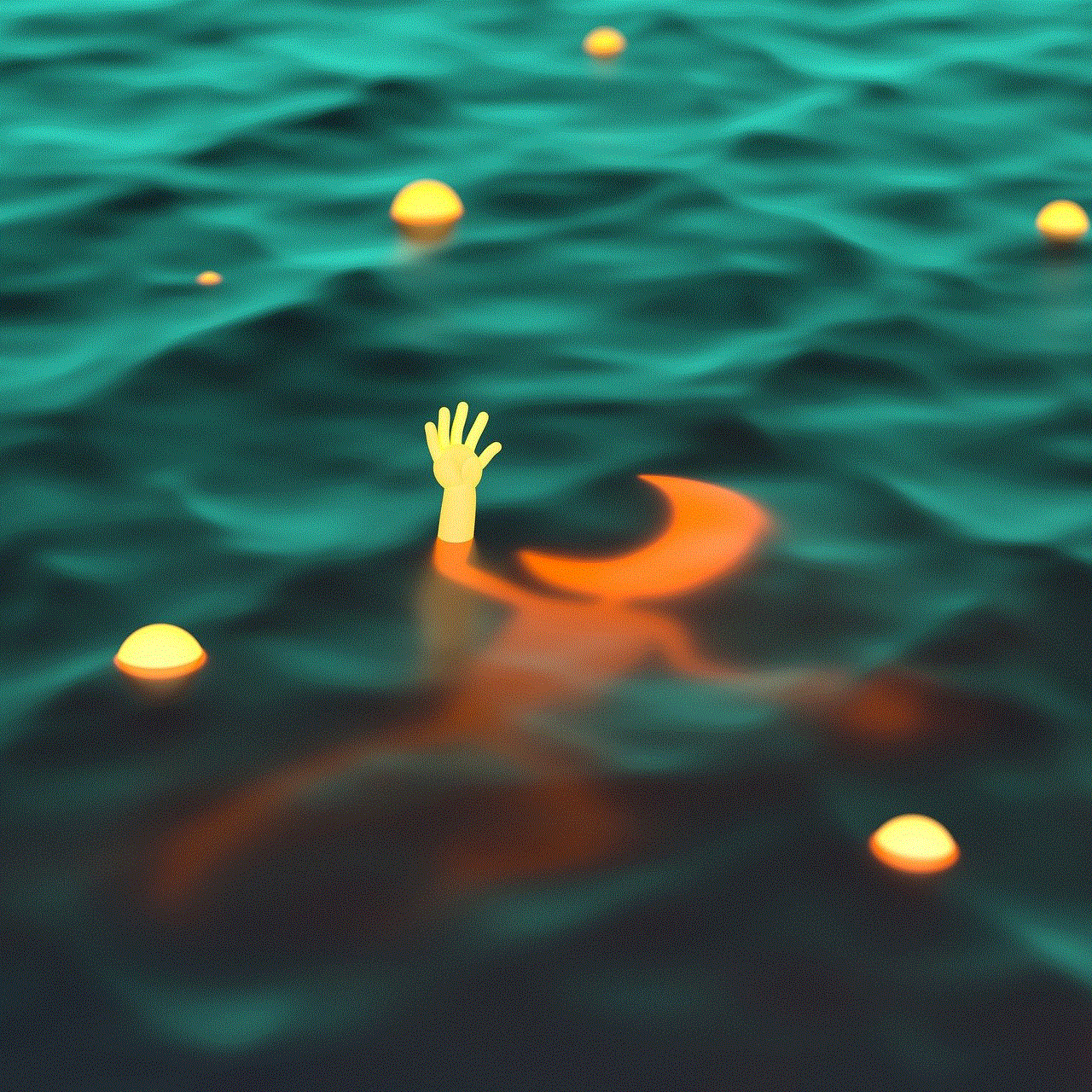
Once your new modem is activated, you may need to configure it to ensure optimal performance. Most modems have a web-based interface that allows you to customize settings. Access the modem’s interface by typing the default IP address (usually 192.168.1.1 or 192.168.0.1) into your web browser’s address bar. From there, you can modify settings such as network name (SSID), password, and security settings to suit your preferences.
9. Test the Connection:
After configuring the new modem, it is crucial to test the internet connection to ensure everything is working correctly. Open a web browser and visit a few websites to verify that you have internet access. If you encounter any issues, double-check the connection and settings or contact Xfinity support for assistance.
10. Return the Old Modem:
Once you have successfully changed your Xfinity modem and verified the new modem’s functionality, it is time to return the old modem. Contact Xfinity’s customer support to inquire about their return policies and procedures. They will guide you through the process of returning the old modem, ensuring a smooth transition and avoiding any unnecessary charges.
Conclusion:
Changing your Xfinity modem may seem like a daunting task, but with the right preparation and knowledge, it can be a straightforward process. By assessing your modem requirements, researching compatible modems, and following the step-by-step guide provided in this article, you can change your Xfinity modem seamlessly. Remember to activate and configure the new modem, test the internet connection, and return the old modem to complete the process successfully. With your new modem in place, you can enjoy a fast and reliable internet connection for all your online activities.
page plus data usage app
Page Plus Data Usage App: Simplifying Your Mobile Data Management
In today’s interconnected world, where smartphones have become an integral part of our lives, managing data usage has become crucial. With the increasing reliance on mobile data for various activities such as browsing the internet, streaming videos, and using social media, it is essential to keep track of our data usage to avoid unexpected overage charges. This is where the Page Plus Data Usage App comes into play, providing users with a convenient and efficient way to monitor and control their mobile data consumption. In this article, we will explore the features and benefits of this app in detail.
Paragraph 1: Introduction to the Page Plus Data Usage App
The Page Plus Data Usage App is a powerful tool designed to help users manage their data consumption effectively. Developed by Page Plus Cellular, a leading wireless service provider, this app offers a range of features that enable users to monitor their data usage, set data limits, and receive notifications to avoid exceeding their allotted data allowance.
Paragraph 2: Understanding the Importance of Monitoring Data Usage
Mobile data has become a precious resource, and its efficient management is crucial to avoid unnecessary expenses and to ensure a smooth browsing experience. By monitoring data usage, users can identify their data consumption patterns, determine which apps or activities are consuming the most data, and make informed decisions about their data usage habits.
Paragraph 3: Key Features of the Page Plus Data Usage App
The Page Plus Data Usage App offers a comprehensive set of features to help users in managing their mobile data effectively. Some of the key features include real-time data usage tracking, data usage history, data limit settings, data usage alerts, and data usage breakdown by app.
Paragraph 4: Real-time Data Usage Tracking
One of the most valuable features of the Page Plus Data Usage App is its ability to track data usage in real-time. Users can view their current data consumption at any given moment, allowing them to stay informed about their data usage habits and make necessary adjustments if needed.
Paragraph 5: Data Usage History
The app also provides users with a detailed history of their data consumption over a specific period. This feature enables users to analyze their data usage patterns, identify any spikes or unusual data consumption, and make informed decisions about their mobile data management.
Paragraph 6: Data Limit Settings
To avoid exceeding their data allowance, users can set data limits within the app. Once the set limit is reached, the app will notify the user, ensuring that they do not go over their allotted data and incur additional charges.
Paragraph 7: Data Usage Alerts
The app offers customizable data usage alerts that notify users when they are approaching their data limit or have exceeded it. These alerts can be set to trigger at specific data thresholds, ensuring that users have ample time to adjust their data usage accordingly.
Paragraph 8: Data Usage Breakdown by App
Another useful feature of the Page Plus Data Usage App is the ability to break down data usage by individual apps. This allows users to identify which apps are consuming the most data and make informed decisions about which apps to limit or optimize to reduce data consumption.
Paragraph 9: Benefits of Using the Page Plus Data Usage App
There are several benefits to using the Page Plus Data Usage App. Firstly, it provides users with transparency and control over their data consumption, preventing unexpected overage charges. Secondly, it allows users to optimize their data usage by identifying data-hungry apps and making adjustments accordingly. Lastly, it helps users in developing better data usage habits by providing insights and alerts about their data consumption.
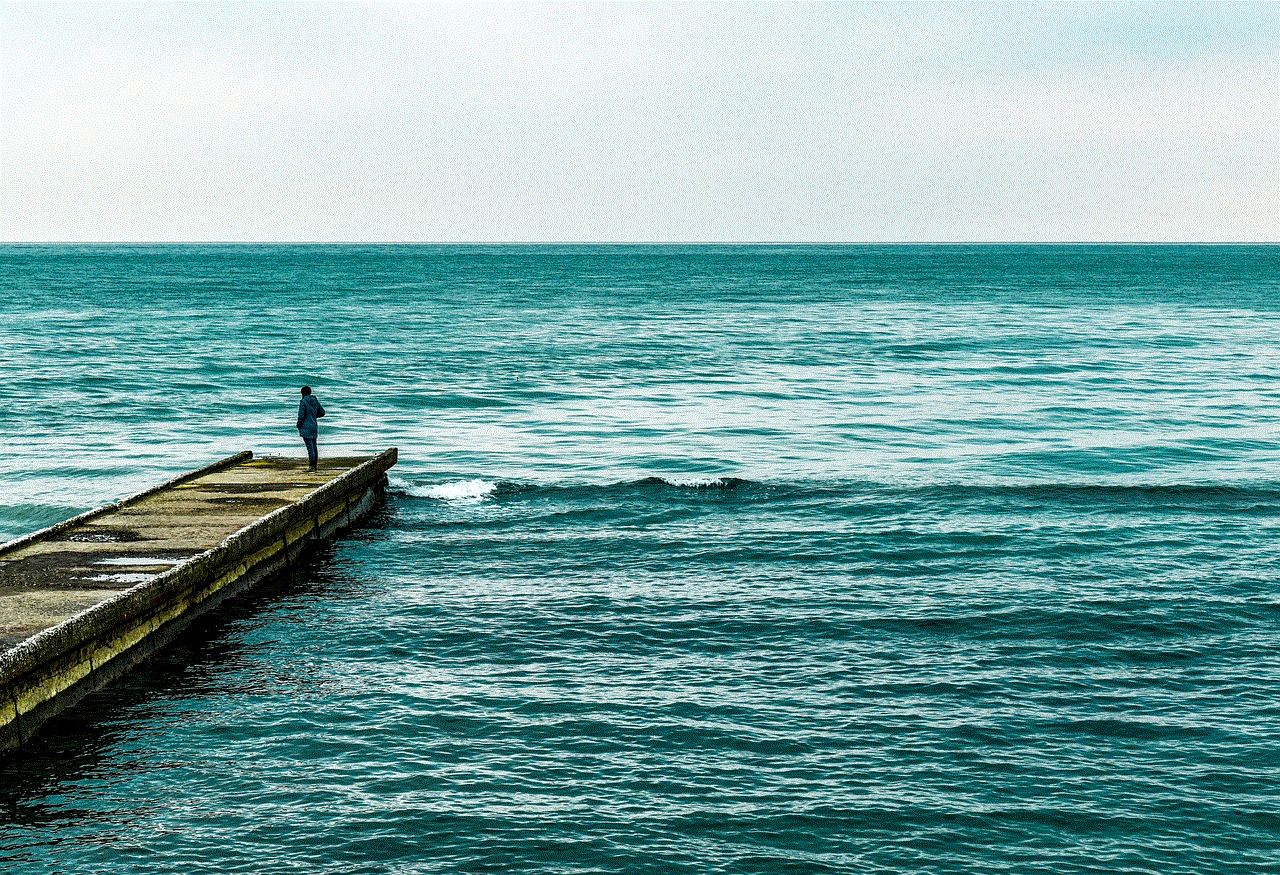
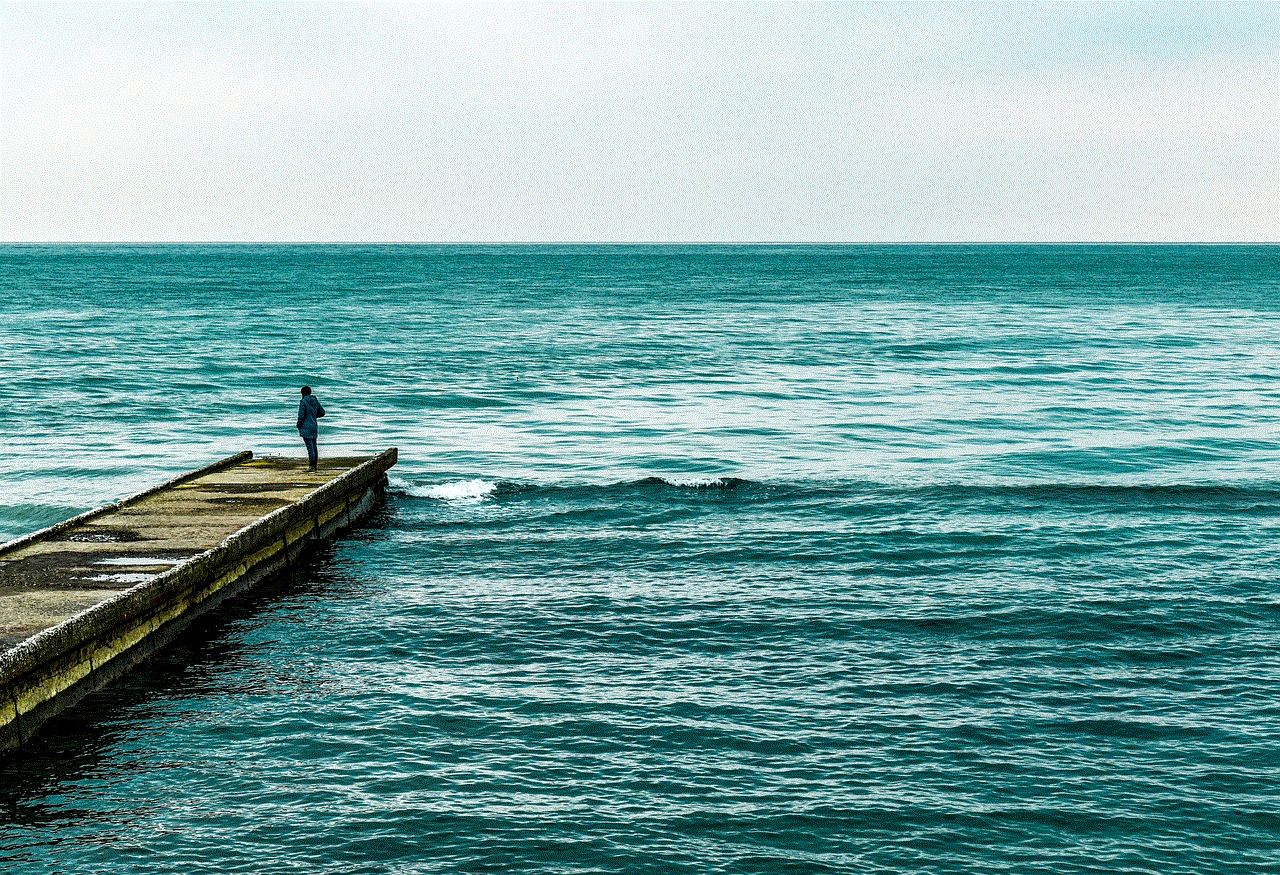
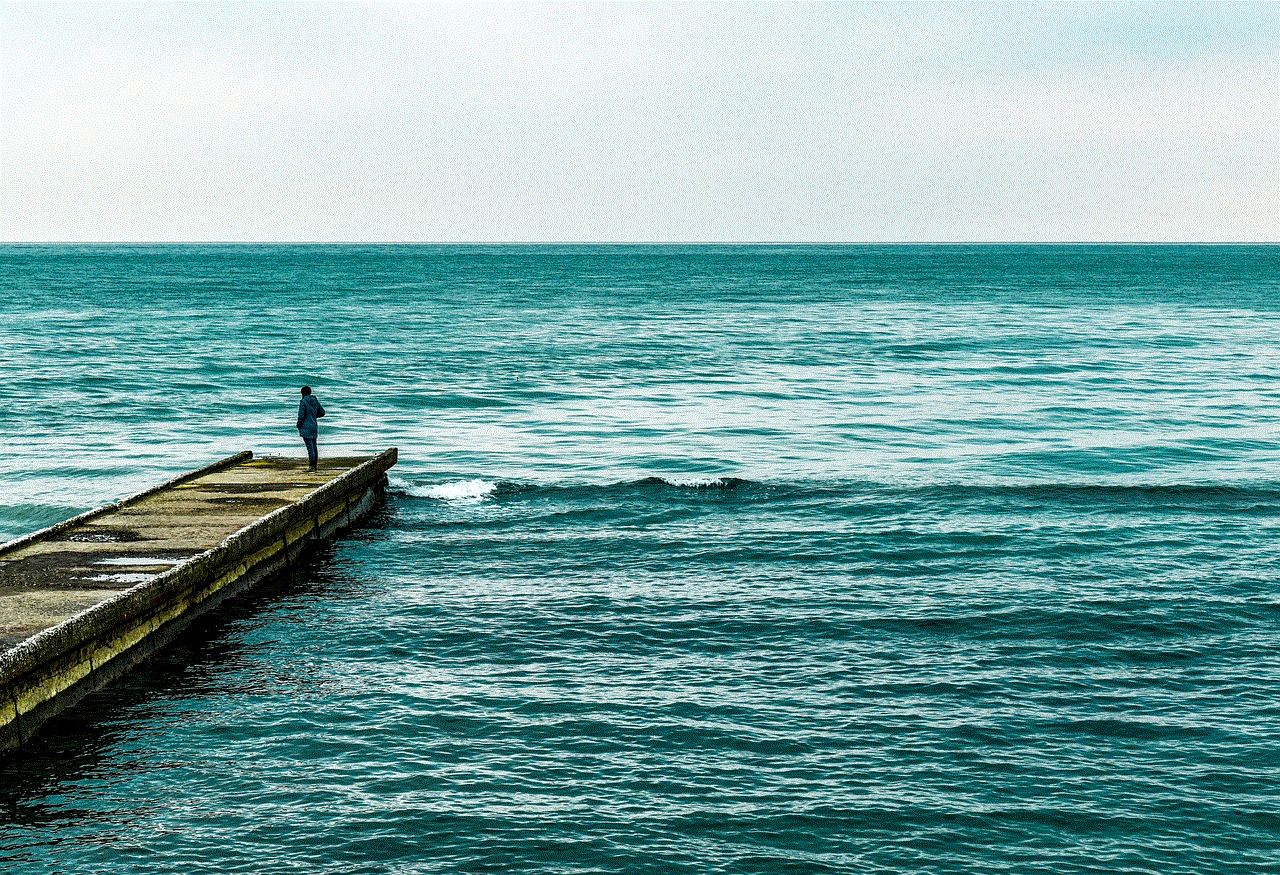
Paragraph 10: Conclusion
In conclusion, the Page Plus Data Usage App is a valuable tool for anyone looking to manage their mobile data effectively. With its real-time tracking, data limit settings, usage alerts, and app breakdown features, this app empowers users to take control of their data consumption and avoid any unnecessary expenses. By using this app, users can ensure a seamless browsing experience while staying within their allocated data allowance. So, download the Page Plus Data Usage App today and simplify your mobile data management.